How to Fix The application-specific permission settings do not grant Local Activation permission for the COM Server application with CLSID {9E175B6D-F52A-11D8-B9A5-505054503030} and APPID {9E175B9C-F52A-11D8-B9A5-505054503030} to the user in Windows 10 Event ID 10016
It feels good to be back after such a long hiatus! Today we are going to go over an error I have noticed pop up on Windows 10 with the Anniversary and the Creators Update. This error can cause Windows Login to take much longer then it should, and it fills your Windows Event Viewer up with a bunch of annoying red error warnings. So how to we fix this issue?
1. What Causes this error? - This error appears to be caused because Windows does not grant the user account logging into the system the appropriate user rights and permissions, in this case Local Activation permissions, for the DCOM object in question. This creates an unnecessary error condition causing it to re-try multiple times until its successful activating under the System authority account. This will probably be fixed in a future Microsoft Optional update or Hotfix patch later down the road, but until that time comes lets fix it.
2. How do we fix this error? To fix this error, follow the steps and screenshots below.
* Go to your search box and type "Regedit" and select it from the Search box and press Enter.
* In the Regedit Window Navigate to the Following Registry keys:
HKEY_CLASSES_ROOT\AppID\{9E175B9C-F52A-11D8-B9A5-505054503030}
HKEY_CLASSES_ROOT\CLSID\{9E175B9C-F52A-11D8-B9A5-505054503030}
Take Ownership of those two keys, and give the Administrators Group Full Control Permissions (See Screenshots Below
For simplicity, navigate to HKEY_CLASSES_ROOT\AppID and HKEY_CLASSES_ROOT\CLSID respectively, and then make sure the folder is highlighted, and then use the "Find" command under the edit menu and paste in the CLSID(Bolded part of the key path above) into the search box ) to make finding the key easier
*Right click the Registry Key with the CLSID listed above select "Permissions" in the Permissions Window Click "Advanced"
Change the permissions of the Registry Key to Administrators Group, and give yourself "Full Control"
*Next we have to edit the DCOM Permissions for Wsearch. To do so, Type DCOM into the windows Search box by the start menu.
*Open the Component Services, Double-Click on "Computers" and then Double Click "My Computer, and then Double Click "DCOM Config"
*Scroll Down and find Wsearch(you will see the CLSID ID next to it matches) Right-Click on it and "Properties" Go to the "Security Tab" and then Click "Edit" Next to the "Launch and Activate Permissions" section and add the Administrators group to it and give it Local Activation and Launch permissions.
*Next Highlight your user account(that will now show up because you added the administrators group) and Check the Boxes next to "Local Launch" and "Local Activation"
Restart your computer. Your done.
This should resolve any issues with the error. This error may come back with future Windows Updates, and if it does you can repeat the steps here to fix it. You may still get this error every now and then, but it won't be 4-5 of them in a row like it is now, and you should notice a good difference in your login times on your PC.
I hope this helps someone out there, Thanks for reading!


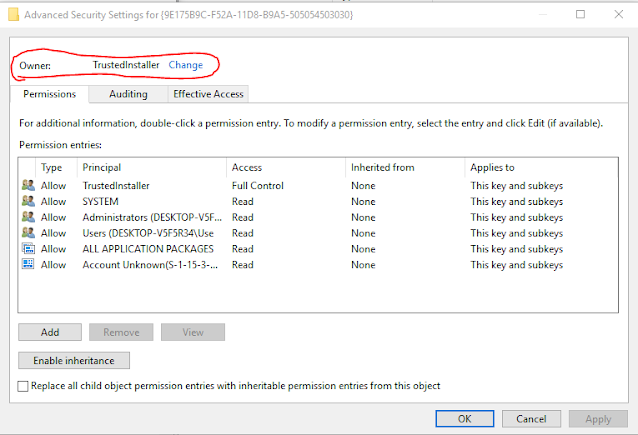






Hi, would you like to help me? please...
ReplyDeleteI have to use DistributedCOM, in order to run my application.
And I got some errors, which I could fix, but one remains (for ever:( )
According to the settings, the right permissions for the application are not granted the Local Activation permission to the COM server application with the CLSID class identifier
{D63B10C5-BB46-4990-A94F-E40B9D520160}
and APPID application ID
{9CA88EE3-ACB7-47C8-AFC4-AB702511C276}
the user DESKTOP-8BUK515\ela with the SID security identifier (S-1-5-21-199036384-1877231463-3742726854-1002) from the LocalHost address (using the LRPC) operating in the application container with the SID Not available (Not available). This security permission can be modified using the Component Services administrative tool.
But see, my permissions:
SID : S-1-5-21-199036384-1877231463-3742726854-1002
Name : DESKTOP-8BUK515\ela
ApplicationID : {9CA88EE3-ACB7-47C8-AFC4-AB702511C276}
Type : AccessAllowed
AccessMask : 31
Access : {LocalLaunch, RemoteLaunch, LocalActivation, RemoteActivation}
I set all possible rights (using DCOMPermissions.psm1) to all possible users/accounts (SYSTEM, LOCAL SERVICE, NET SERVICE, etc). But, as you can see, I always get this error and can't run my application (saving data uses dCOM).
Do you have any idea, what goes wrong on my computer?
Greetings from Poland,
Jola K.
Hi Jolanta,
ReplyDeletethe CLSID {D63B10C5-BB46-4990-A94F-E40B9D520160} is related to Runtime Broker. You can search the registry for the {D63B10C5-BB46-4990-A94F-E40B9D520160} key and give yourself full control permission over the keys, and then us DCOM Config (Found under Administrative tools in Control Panel) and find Runtime Broker(may be more than 1) and change the Launch and security permissions to include your account.
I hope this is of some help to you.
Also please see
ReplyDeletehttps://support.microsoft.com/en-us/help/4022522/dcom-event-id-10016-is-logged-in-windows-10-windows-server
Hi, I think, my yesterday post is not published here.
ReplyDeleteSo, once more. Thanks for your reaction. As I wrote, I have requested permissions to the user from error (see once more my post).
Since I have occupied with my problem for some days, I followed all possible instructions from forums.
What else can be reason for my error???
I guess, the problem can be related to "unknown user" with SID S-1-15-3-1024-2405443489-874036122-4286035555-1823921565-1746547431-2453885448-3625952902-991631256, which is added in
RuntimeBroker with APPID {15c20b67-12e7-4bb6-92bb-7aff07997402},
but
RuntimeBroker with APPID {9CA88EE3-ACB7-47c8-AFC4-AB702511C276} is not present. - this is the application my error points to.
Is it possible to reduce RuntimeBroker to only one appearance in DCOM configuration and redirect everything to the first seemly working: APPID {15c20b67-12e7-4bb6-92bb-7aff07997402} ?
You could try adding the ALL APPLICATION PACKAGES to the permissions in the Registry and then giving ALL APPLICATION PACKAGES the same permissions in the DCOM config.
ReplyDeleteAlso you could try taking ownership of the following keys in the registry
HKEY_CLASSES_ROOT\AppID\{9CA88EE3-ACB7-47c8-AFC4-AB702511C276}
HKEY_CLASSES_ROOT\CLSID\{D63B10C5-BB46-4990-A94F-E40B9D520160}
Then try giving yourself the proper permissions.
RuntimeBroker has multipe instances and is used for multiple programs.
You can try running the following commands from an elevated command prompt
dism /online /cleanup-image /restorehealth
After that completes run
sfc /scannow (both must be run from an elevated/admin command prompt or powershell and see if that fixes the issue.
Hi, as I have already written, I have all possible permissions to all possible accounts:). I have checked it once more.
DeleteAnd these to commant I have ran as well, will elevated access. No change, unfortunatelly.
But, what I found in antother logs (before I have not seen this, because I observed logs in another place),
this one error comes up, when I start/restart MSDTC service:
"The account on which the MS DTC service is running is incorrect. This can happen if the service account information has been changed using the Services snap-in in the Microsoft Management Console (MMC). The MSDTC service will be started. Check that the MS DTC account information has been updated using the Component Services Explorer."
I don't understand, whats wrong with my account, because MSDTC service runs under Network service,
and in Local DTC service I have: NT AUTHORITY\NetworkService.
I don't know, what shoul I change, because on other computers I checked and there is same.
Jola
Hi, as I have already written, I have all possible permissions to all possible accounts:). I have checked it once more.
DeleteAnd these to commant I have ran as well, will elevated access. No change, unfortunatelly.
But, what I found in antother logs (before I have not seen this, because I observed logs in another place),
this one error comes up, when I start/restart MSDTC service:
"The account on which the MS DTC service is running is incorrect. This can happen if the service account information has been changed using the Services snap-in in the Microsoft Management Console (MMC). The MSDTC service will be started. Check that the MS DTC account information has been updated using the Component Services Explorer."
I don't understand, whats wrong with my account, because MSDTC service runs under Network service,
and in Local DTC service I have: NT AUTHORITY\NetworkService.
I don't know, what shoul I change, because on other computers I checked and there is same.
Jola
Hi, finally, it came out, my problems have completelly another reason, and I could fix the errors for ever.
DeleteActually, one of windows update delivered this problem - with HP service which blocked DCom. I always got not true errors. (Missing permissions etc, what was not true).
See link:
https://h30434.www3.hp.com/t5/Notebook-Operating-System-and-Recovery/Windows-10-COM-is-unable-to-talk-to-MS-DTC-because-of-HP/td-p/6924150
Jola
Hi,
ReplyDeleteI am glad you finally figured out what the problem was. I hope I was of some help you. Take it easy! thanks for the comments :)